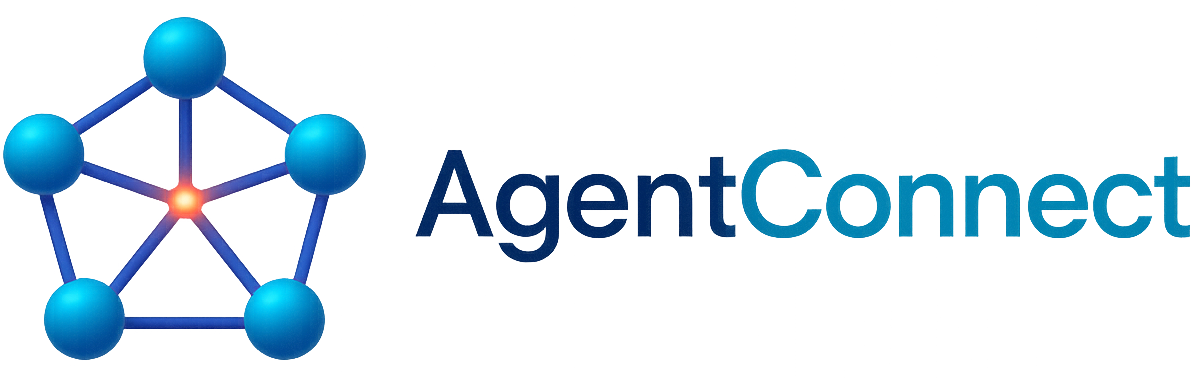Human-in-the-Loop Interaction¶
This guide explains how to integrate human users into your AgentConnect workflows using the HumanAgent class. You’ll learn how to implement approval workflows, request human input, and properly handle human responses within your multi-agent systems.
Introduction¶
The HumanAgent class (defined in agentconnect/agents/human_agent.py) serves as the bridge between AI workflows and human users through a terminal interface. It allows AI agents to request human input, approvals, or reviews without requiring a pre-defined conversation structure.
The HumanAgent supports two distinct interaction patterns:
Direct Chat Session (via
start_interaction()): A dedicated terminal conversation between a human and an AI agent, as shown in the Your First Agent guide.Workflow Participant (via
run()): The human agent operates like any other agent in the system, receiving messages from various agents and providing responses as needed.
This guide focuses on the second pattern—integrating a human as a participant in agent workflows.
Human Agent as a Workflow Participant¶
To use the HumanAgent for approvals, reviews, or input within a workflow, you create and register it like any other agent in your system. The key difference from the direct chat approach is that you start its processing loop with run() instead of calling start_interaction().
Here’s how to set up a HumanAgent as a workflow participant:
# Create a human agent
human = HumanAgent(
agent_id="human1",
name="User",
identity=human_identity,
organization_id="org1"
)
# Register with the hub
await hub.register_agent(human)
# Start the human agent's processing loop
human_task = asyncio.create_task(human.run())
With this setup, the human agent is now available to receive messages from any other agent in the system and respond to them through the terminal.
Workflow: AI Sends Request to Human¶
In a typical workflow, an AI agent sends a message to the human agent requesting some form of input or approval:
# AI agent sends a request to the human agent
await ai_agent.send_message(
receiver_id=human.agent_id,
content="Task completed: Report generated. Please review and respond 'approve' or 'request changes [your comments]'.",
message_type=MessageType.TEXT
)
The message is routed through the CommunicationHub to the HumanAgent, which then processes it using its process_message method.
Human Interaction Flow (The Terminal Experience)¶
When the HumanAgent (running via its run() loop) receives a message, the following sequence occurs in the terminal where your Python script is running:
The message content appears in the terminal, prefixed with the sender’s ID:
ai1: Task completed: Report generated. Please review and respond 'approve' or 'request changes [your comments]'. ----------------------------------------
The
HumanAgentimmediately prints a prompt showing available commands:Type your response or use these commands: - 'exit', 'quit', or 'bye' to end the conversation - Press Enter without typing to skip responding You:
The script execution pauses at this point, waiting for the human to type a response, using
aioconsole.ainputto capture the input.
This interaction happens directly in the terminal where you’re running your script—there’s no separate interface.
Human Provides Input¶
The human (you, running the script) has three options when the HumanAgent prompts for input:
Type a response: Whatever is typed will be sent back to the AI agent that sent the original message.
You: approve
Press Enter without typing: If the human presses Enter without typing anything, the
HumanAgentlogs this action but doesn’t send any message back to the AI agent.You: No response sent.
End the conversation: If the human types “exit”, “quit”, or “bye”, the
HumanAgentsends a special STOP message to the AI agent and ends that conversation.You: exit Ending conversation with ai1
Response Sent Back to AI¶
When the human types a response, the HumanAgent packages it into a standard Message object and sends it back to the original AI agent sender via the CommunicationHub:
The human’s input is captured by
aioconsole.ainputThe
HumanAgentcreates aMessagewith the input as contentThe message is sent back to the original sender (the AI agent)
The AI agent can then process this response in its own
process_messagemethod
Use Case Example: Approval Workflow¶
A common use case for human-in-the-loop integration is an approval workflow, where an AI agent requires human approval before proceeding with a task:
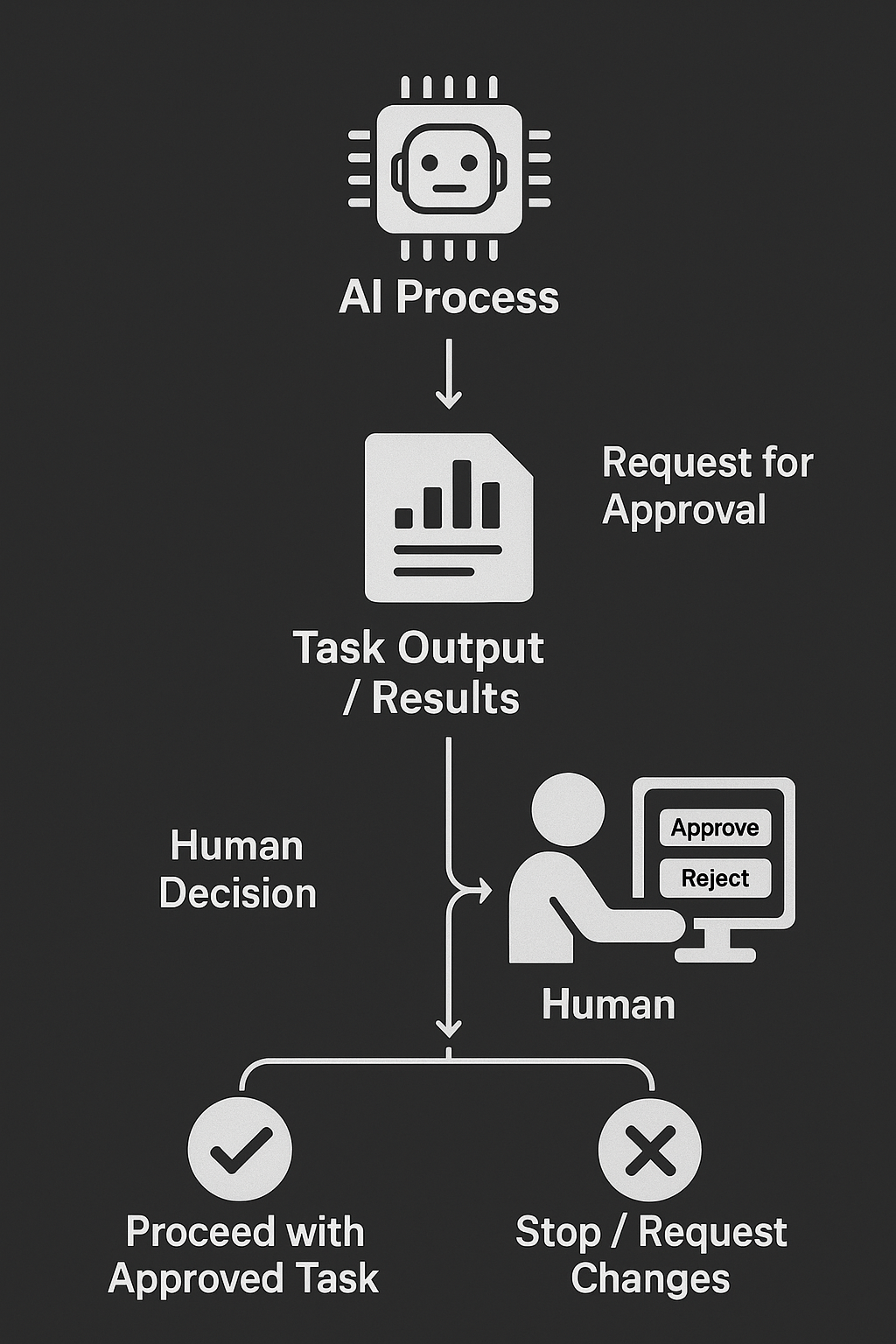
Approval workflow with human-in-the-loop participation
The typical flow is:
AI agent performs a task or analysis
AI agent sends results to human agent for review
Human agent displays the message in the terminal and prompts for input
Human user types “approve” or “reject” (with optional comments)
Human agent sends the response back to the AI agent
AI agent proceeds based on the human’s decision
Code Example: Human Approval Workflow¶
Here’s a complete example demonstrating a human approval workflow:
import asyncio
import os
from dotenv import load_dotenv
from agentconnect.agents import AIAgent, HumanAgent
from agentconnect.communication import CommunicationHub
from agentconnect.core.registry import AgentRegistry
from agentconnect.core.types import (
AgentIdentity,
Capability,
InteractionMode,
ModelName,
ModelProvider,
MessageType
)
async def main():
# Load environment variables
load_dotenv()
# Initialize registry and hub
registry = AgentRegistry()
hub = CommunicationHub(registry)
# Create agent identities
human_identity = AgentIdentity.create_key_based()
ai_identity = AgentIdentity.create_key_based()
# Create a human agent
human = HumanAgent(
agent_id="human1",
name="User",
identity=human_identity,
organization_id="org1"
)
# Create an AI agent
ai_assistant = AIAgent(
agent_id="ai1",
name="Assistant",
provider_type=ModelProvider.OPENAI,
model_name=ModelName.GPT4O,
api_key=os.getenv("OPENAI_API_KEY"),
identity=ai_identity,
capabilities=[Capability(
name="data_analysis",
description="Analyze data and provide insights",
input_schema={"data": "string"},
output_schema={"analysis": "string"},
)],
interaction_modes=[InteractionMode.HUMAN_TO_AGENT, InteractionMode.AGENT_TO_AGENT],
personality="professional and thorough",
organization_id="org1",
)
# Register both agents with the hub
await hub.register_agent(human)
await hub.register_agent(ai_assistant)
# Start both agent processing loops
human_task = asyncio.create_task(human.run())
ai_task = asyncio.create_task(ai_assistant.run())
try:
# Simulate AI agent performing a task
print("AI agent performing analysis...")
await asyncio.sleep(2) # Simulate work
analysis_result = "Based on the data, I recommend Strategy A with 78% confidence."
# AI sends results to human for approval
print("AI agent requesting human approval...")
await ai_assistant.send_message(
receiver_id=human.agent_id,
content=f"I've completed my analysis:\n\n{analysis_result}\n\nDo you approve this recommendation? (Type 'approve' or 'reject')",
message_type=MessageType.TEXT
)
# At this point, the human will see the message in their terminal
# and will be prompted to respond. The script will wait at this point.
# Let the interaction run for a while
print("Waiting for human interaction (30 seconds)...")
await asyncio.sleep(30)
finally:
# Cleanup
print("Shutting down agents...")
await ai_assistant.stop()
await human.stop()
await hub.unregister_agent(human.agent_id)
await hub.unregister_agent(ai_assistant.agent_id)
print("Done.")
if __name__ == "__main__":
asyncio.run(main())
Notice that we do not call human.start_interaction() in this example. Instead, we start the human agent’s processing loop with human.run(), allowing it to participate in the workflow like any other agent.
Running the Workflow Example¶
When you run this script:
The AI agent performs its analysis
It sends a message to the human agent requesting approval
You (as the human user) will see this message appear directly in the terminal where the script is running
You’ll be prompted to type your response
Whatever you type will be sent back to the AI agent
Remember, when running this script, you are the Human Agent. The messages will appear directly in the terminal where you launched the script, and you’ll be expected to type responses there.
Advanced: Response Callbacks¶
The HumanAgent supports response callbacks that allow you to track and react to human responses programmatically. This is particularly useful for:
Detecting when a human has provided input
Triggering other system actions based on human responses
Implementing timeouts for human input
Logging or auditing human decisions
To use callbacks, provide a list of functions when creating the HumanAgent:
# Define a callback function
def on_human_response(response_data):
print(f"Human responded: {response_data['content']}")
# Check if the human approved or rejected
if response_data['content'].lower() == 'approve':
print("Human approved! Proceeding with task...")
# Trigger additional system actions
elif response_data['content'].lower() == 'reject':
print("Human rejected. Cancelling task...")
# Create the human agent with the callback
human = HumanAgent(
agent_id="human1",
name="User",
identity=human_identity,
organization_id="org1",
response_callbacks=[on_human_response] # Add our callback
)
You can also add or remove callbacks after creating the agent:
# Add a callback later
human.add_response_callback(another_callback)
# Remove a callback
human.remove_response_callback(on_human_response)
The callback function receives a dictionary with information about the response:
receiver_id: The ID of the agent receiving the human’s messagecontent: The text content of the human’s messagemessage_type: The type of message (TEXT, STOP, etc.)timestamp: When the response was sent
This can be especially useful for implementing timeout mechanisms or coordinating complex workflows that depend on human input.
Next Steps¶
Now that you understand how to integrate humans into agent workflows, you can:
Explore more complex multi-agent systems in the Multi-Agent Setup Guide guide
Learn about collaborative agent workflows in the Collaborative Workflows with Tools guide
Discover how to enhance agents with external tools in the Integrating External Tools with AIAgent guide